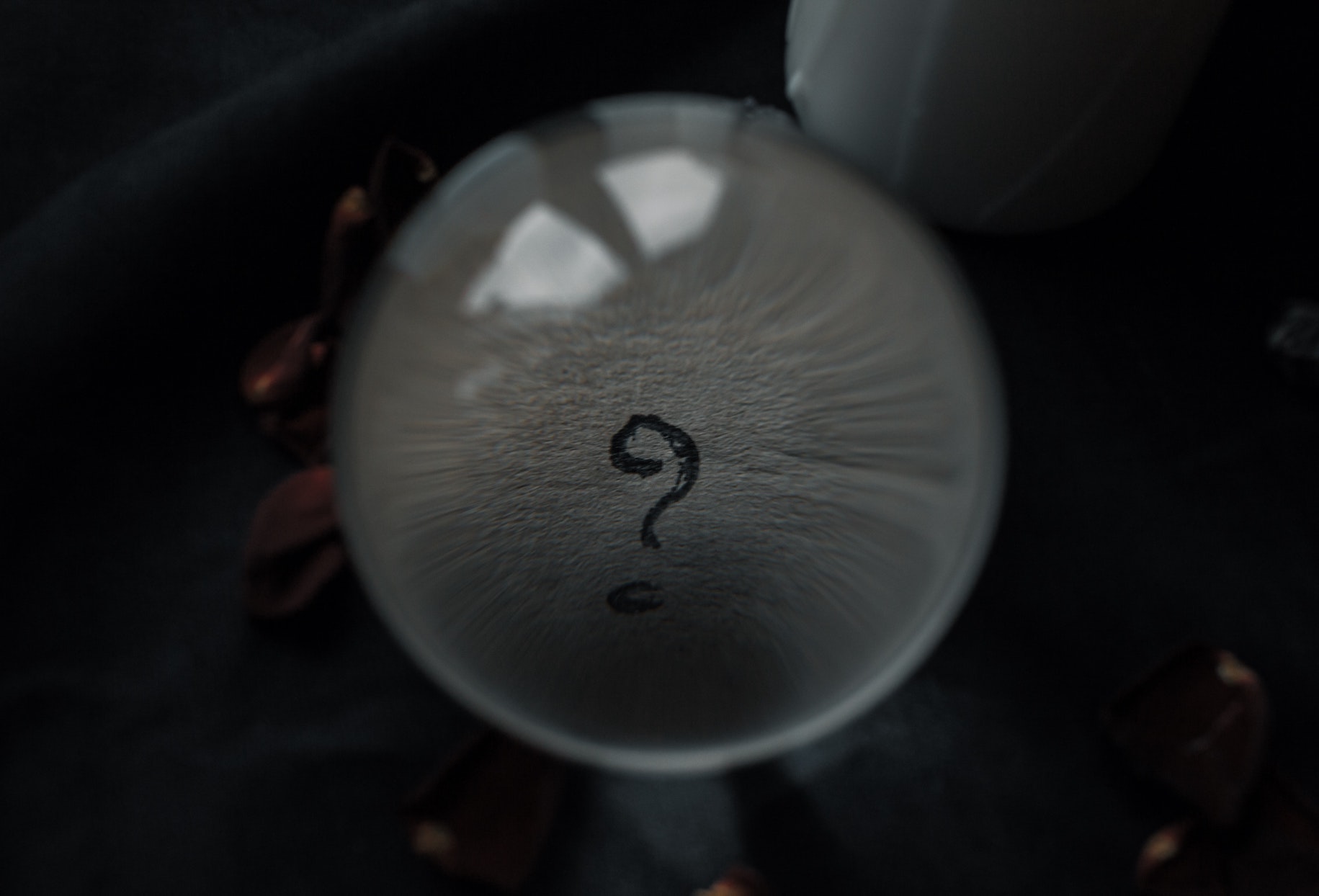Have you ever thought about hiding something in plain sight? Well, embedding a sigil in the metadata of a digital file is a bit like that, only cooler and a tad more mystical.
Metadata, which is just another word for bits of information that describe other data, makes for a perfect hiding spot.
Today, I’m going to walk you through how to embed these powerful symbols into the digital files you use every day. Whether for fun or to infuse a bit of magick into your digital archives, this guide will show you the ropes.
Understanding Metadata
Metadata might sound fancy, but it’s really just data about data. It’s like an invisible label on your digital files. When you take a picture with your smartphone, metadata records things like the date, time, and location of the shot, not to mention technical specs like camera type and settings. Similarly, when you download a song, its metadata includes details like the artist, album, and genre.
Types of Metadata
Different types of files have their own metadata formats.
For photos, there’s EXIF data, which can tell you everything from the camera model to the exact second the shutter was clicked. Audio files have ID3 tags, which are little containers packed with information about the track.
Understanding these types can help you decide where and how to hide your sigil, and the best methods to use.
The Art and Significance of Sigils
A sigil is a symbol considered to have magickal potency. The concept originates from occult traditions where symbols are crafted to represent a specific desire or intent. They’re personalized and powerful, and when used right, they can carry significant meaning.
Creating Your Own Sigil
I have multiple guides on how to create sigils, covering a multitude of different methods to use.
But if you just need a quick refresher or are just getting ideas, creating a sigil starts with an intention. Maybe you want to bring more creativity into your life or protect your digital files. You’ll craft a statement of intent, then use whatever method you like to form a design. This part is more art than science. I love how a simple design can hold so much power.
This part of our journey into digital sigils requires a bit of creativity. You can draw your sigil by hand and scan it, or use graphic software to create a digital version. The key is to make it uniquely yours, infusing your intention into every curve and line.
Preparing Your Sigil for Embedding
1. Designing a Digital Sigil
If you’re going digital from the start, vector graphic software like Adobe Illustrator or free tools like Inkscape are your best friends. They allow you to create crisp, scalable designs that don’t lose quality no matter how much you resize them. This is great since your sigil might need to fit into small and unconventional spaces within metadata and vectors make resizing really simple.
2. Optimizing Your Design
Once your sigil is ready, you’ll need to convert it into a format suitable for embedding. You should consider where you want to hide your sigil (remember formats?) but there are some general best practices to consider.
PNGs are great for their lossless quality and wide support across platforms, especially if you aren’t sure of how to work with vectors. The goal is to maintain the integrity of your sigil’s design, ensuring it carries the same weight and magick when viewed as when it was created.
Techniques for Embedding Sigils into Metadata
Embedding Sigils in Photo Metadata
Let’s get hands-on with embedding a sigil into a photo’s metadata.
If you’re using a tool like Adobe Photoshop, it’s quite straightforward. First, open your photo and head to the File Info option under the File menu. Here, you can insert your sigil image in fields that might not be standardly viewed, such as the “description” or “comments” section.
Another powerful tool is ExifTool, a command-line utility that allows you to write, modify, and manipulate metadata in an automated fashion. This is a bit more of an “advanced” method, and it may look intimidating, but it really is simple! Using ExifTool, you can embed your sigil directly into the EXIF data with a command like:
bashCopy codeexiftool -Comment="This is where your sigil goes" yourimage.jpg
This command embeds your sigil right into the comment section of the image’s metadata without altering the visible content of the photo.
Embedding Sigils in Audio Metadata
For audio files, ID3 tags are where you can hide your sigil in the file’s metadata.
Tools like MP3Tag offer a user-friendly interface to access and modify these tags. You could add your sigil as album art or include it in the lyrics section.
Verifying and Accessing Embedded Sigils
How to Confirm Your Sigil is Embedded
After embedding your sigil, you’ll want to verify that it’s firmly in place. Using the same tools mentioned above, open your file and check the metadata fields where you embedded the sigil.
Seeing your symbol hidden there, invisible to most, can be quite the thrill! (Or, at least it is to me!)
Tools for Viewing Embedded Sigils
Various metadata viewers are available depending on the file type. For images, tools like IrfanView or online EXIF viewers can display the hidden data. For audio files, software like Foobar2000 or even iTunes can be used to view and confirm the metadata changes.
This step is crucial not just to confirm the embedding but also to ensure that the metadata still behaves correctly across different platforms and software. After all, you don’t want to do all that hard work just to accidentally mess up the embed!
While embedding a sigil in metadata is a fun and magickal exercise, it also has practical applications. It can serve as a digital watermark, a creative signature, or a way to embed hidden messages in your multimedia projects.
Who knows? Depending on its intent, your sigil can add a layer of protection or luck to your files, blending old magickal practices with modern digital tech.